Browsers are important for Linux users, just as they are for users of other operating systems. They serve connections between any local system and the web. Additionally, browsers are the major tool for accessing the internet and executing tasks, from simple to complex, including online banking, remote work, and more.
Moreover, many browsers are popular for their strong privacy protections, ad-blocking, and tracker prevention, providing a more secure browsing experience on Linux.
In this article, we’ve displayed a list of the 6 best browsers for Linux. Furthermore, we’ll also spotlight their features, pros, cons, and installation processes.
1. Mozilla Firefox
Mozilla Firefox is a free web browser that comes pre-installed on almost all Linux distributions. In addition, it’s a privacy-focused browser developed by Mozilla, with strong privacy features and a wide range of customization options.
Mozilla Firefox Features
Let’s discuss a few key features of Mozilla Firefox:
- It supports extensions, themes, and layout options.
- Additionally, Firefox has a tracking protection feature to block prohibited cookies and monitor browsing activity.
- Moreover, it has ample tools for web developers.
Pros
Moving forward, let’s discuss some advantages of using Firefox web browser:
- It’s accessible on all main operating systems including Linux.
- Moreover, it frequently releases updates to enhance performance, add unique features, and improve security.
Cons
Now, let’s highlight some cons of Firefox:
- The number of available extensions is fewer than that of the Chrome browser.
- Moreover, it takes more resources on older systems.
Overall, Firefox is an ideal choice for many users due to its strong community support and privacy features.
Mozilla Firefox Installation
If you wish to download Mozilla visit the Official Website. Alternatively, you can employ commands to download and install it on your Linux system.
First, open the terminal and execute any preferred command to install Mozilla Firefox on Linux:
# Utilizing Flatpak
$ flatpak install flathub org.mozilla.firefox
# Employing apt package manager (for Debian-based systems)
$ sudo apt install firefox
# Utilizing Snap
$ sudo snap install firefoxNotably, to install Firefox using Snap or Flatpak, you must have them installed on your system:

Eventually, you’ve successfully installed Mozilla Firefox on your Linux system. Now you can open it by clicking on its icon or using the following flatpak command:

2. Google Chrome
Google Chrome is a fast, widely utilized web browser designed by Google. In addition, it’s a popular choice among millions of users due to its high performance and seamless integration with Google services.
Google Chrome Features
Let’s discuss some key features of Google Chrome:
- Chrome is known for its quick browsing experience, even when numerous tabs are unclosed.
- It enables users to sync their passwords, history, bookmarks, and settings over devices utilizing their Google account.
- In addition, Chrome has built-in developer tools that assist users with web development, debugging, and analyzing page performance.
- Furthermore, Chrome can open and view PDFs directly.
Pros
Before installing Chrome, let’s highlight some of its pros and cons:
- It easily integrates with Google Suite apps, like Gmail, Google Drive, and Google Docs.
- Moreover, Chrome regularly releases security updates.
- It offers a wide range of extensions.
Cons
- It collects browsing data to show personalized ads.
- Furthermore, Chrome consumes a lot of RAM, which can slow down its performance.
Google Chrome Installation
You can download Google Chrome from its Official Website to install it via the Software Install app or directly install it using the following command, according to your needs:
$ wget https://dl.google.com/linux/direct/google-chrome-stable_current_amd64.deb
$ sudo dpkg -i google-chrome-stable_current_amd64.debAfter its installation, you can enjoy browsing via Google Chrome.
3. Chromium
Many Linux users prefer open-source projects over closed ones. If you’re one of them, you can choose Chromium instead of Google Chrome. Chromium is a popular and free web browser designed and supported by Google for users who value privacy. It’s available on various operating systems, including Linux, Windows, and Android. Notably, the Chromium code is written in C++ and was first released in December 2008.
Chromium Features
Here are the key features of Chromium:
- Chromium supports countless extensions, allowing you to customize it with ad blockers, password managers, and productivity tools.
- Moreover, it’s also a feature of WebM codecs for HTML5 Audio and Video
Pros
Next, let’s discuss some of the pros of Chromium:
- Although Chromium doesn’t include Google tracking or automatic updates, it still offers improved privacy and security features.
- Furthermore, it provides a fast and smooth browsing experience.
Cons
- It utilizes an amount of RAM, which may cause the devices to slow down.
- Additionally, Chromium doesn’t update automatically.
- Moreover, it offers fewer built-in features. For instance, Widevine DRM isn’t present.
Chromium Installation
You can install Chromium from its Official Website or run any of the preferred commands:
# Using APT package manager
$ sudo apt install chromium-browser
# Using Snap
$ sudo snap install chromium
# Using Flatpak
$ flatpak install flathub org.chromium.Chromium
Once the installation is complete, you are ready to launch Chromium:

4. Vivaldi
Vivaldi is a highly customizable web browser designed by Vivaldi Technologies. This company was established by former Opera developers. It’s specifically designed for users who want to control their browsing experience, including layout, features, and shortcuts.
The Vivaldi browser is built using web technologies like HTML5, React.js, Node.js, and various modules of NPM.
Vivaldi Features
Let’s discuss some of the essential features of the Vivaldi browser:
- It provides unique layout features such as tab stacking, side panels, and tiling.
- Additionally, Vivaldi provides a customizable interface with drag-and-drop options.
- It has built-in tools like notes, a calendar, and reading modes.
- Vivaldi is privacy-focused and doesn’t track or sell user data.
Pros
Let’s now discuss some advantages of the Vivaldi web browser:
- It’s highly customizable and offers productivity tools.
- Moreover, it offers side panels for quick access to tools.
Cons
- Learning curve due to its special interface.
- Uses huge memory because of its built-in tools.
Vivaldi Installation
You can utilize any of the methods provided below to install the Vivaldi browser:
# Using Flatpak
$ flatpak install flathub com.vivaldi.Vivaldi
# Using APT package manager (for Debian-based systems)
$ wget -qO- https://repo.vivaldi.com/archive/linux_signing_key.pub | sudo apt-key add -
$ sudo add-apt-repository 'deb https://repo.vivaldi.com/archive/deb/ stable main'
$ sudo apt update && sudo apt install vivaldi-stable
# Using Snap
$ sudo snap install vivaldi
After the installation, you can launch Vivaldi and enjoy your browsing experience:

5. Brave Browser
Brave is a free and popular web browser established on Chromium. Moreover, it offers a speedy and safe private web browsing experience across numerous devices such as Mac, PC, and mobile.
Brave Features
Here are some of the critical features of Brave Browser:
- It automatically blocks ads and trackers.
- Brave has a feature of built-in cryptocurrency and brave rewards.
- Additionally, due to its ad blocking it provides quicker loading times and less data usage.
Pros
One of the pros of Brave is that users can achieve BAT tokens by watching ads sponsored by the browser.
Cons
Let’s discuss some cons of Brave browser:
- It has limited extensions as compared to Firefox and Google Chrome.
- Moreover, Brave has restrictions on crypto integration. Specifically, it’s only available for some.
Brave Installation
To install Brave browser on Linux, use the Official Website or run any of the following commands:
# Using Flatpak
$ flatpak install flathub com.brave.Browser
# Using APT package manager( for Debian-based system)
$ sudo apt install curl
$ sudo curl -fsSLo /usr/share/keyrings/brave-browser-archive-keyring.gpg https://brave-browser-apt-release.s3.brave.com/brave-browser-archive-keyring.gpg
$ echo "deb [signed-by=/usr/share/keyrings/brave-browser-archive-keyring.gpg arch=amd64] https://brave-browser-apt-release.s3.brave.com/ stable main"|sudo tee /etc/apt/sources.list.d/brave-browser-release.list
$ sudo apt update
# Then
$ sudo apt install brave-browser
# Using snap
$ sudo snap install braveAfter the installation, you can open it and enjoy the Brave browser on your Linux system:
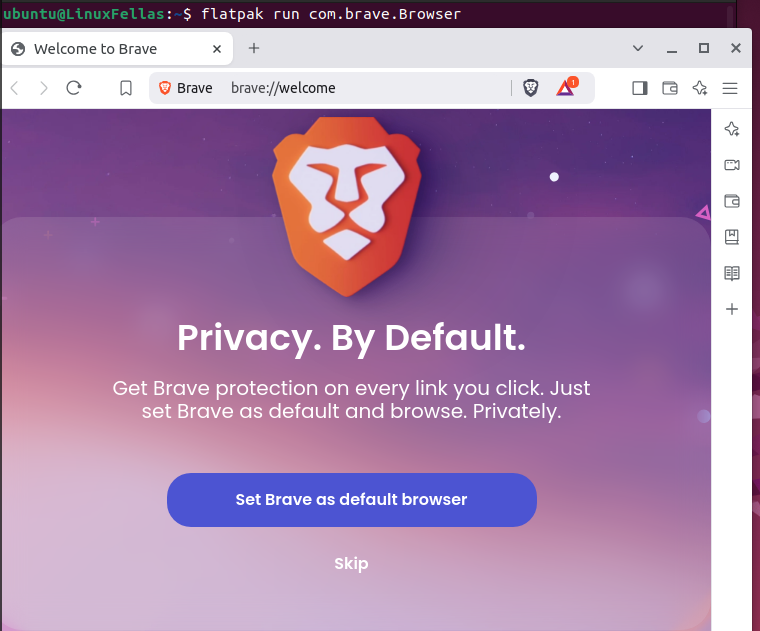
6. Microsoft Edge
Microsoft Edge is an open-source web browser built by Microsoft. It’s the default browser of Windows 10 but is also accessible on several operating systems, including Linux. Additionally, it offers a smooth and secure browsing experience on the Linux platform.
Microsoft Edge Features
Let’s discuss some of the features of the Edge browser:
- It uses the same fundamentals as Google Chrome, which delivers high speed and efficiency.
- Edge has built-in tools including collections and reading mode.
- Moreover, it also integrates with AI tools such as Bing chat, GPT-based AI, and other accessibility tools.
Pros
- It supports Chrome extensions.
- It doesn’t use much memory as compared to other Chromium-based browsers.
- Moreover, Microsoft frequently updates Edge on Linux.
Cons
- Like Firefox which is built natively for Linux, Edge isn’t well integrated with Linux desktop environments or theming options.
- It has less community support, troubleshooting guides, and customization options that are commonly available for browsers like Firefox and Chrome.
Microsoft Edge Installation
You can execute any of the below-preferred commands to install the Microsoft Edge:
# Using APT package manager( for Debian-based system)
$ wget -qO- https://packages.microsoft.com/keys/microsoft.asc | sudo gpg --dearmor -o /usr/share/keyrings/microsoft-archive-keyring.gpg
$ echo "deb [arch=amd64 signed-by=/usr/share/keyrings/microsoft-archive-keyring.gpg] https://packages.microsoft.com/repos/edge stable main" | sudo tee /etc/apt/sources.list.d/microsoft-edge.list
$ sudo apt update
$ sudo apt install microsoft-edge-stable
# Using snap
$ sudo snap install edge --channel=stable --classicFinally, you’ve successfully installed Microsoft Edge on Linux. Now launch it on your system:

Happy Browsing!
Conclusion
In this article, you’ve learned about the 6 best browsers for Linux, including Firefox, Google Chrome, Brave, and more, you can use any of them according to your precise needs.
I personally prefer Google Chrome as it offers many features, including integrated developer tools, quick access, ad blocking, the ability to open multiple tabs efficiently, and direct PDF creation. However, if you’ve recently shifted to Linux, Mozilla Firefox is the best choice since it’s the default browser on most Linux distributions.
I’m a technical writer with a Bachelor’s in Computer Science. Through my research and writing, I aim to provide readers with comprehensive, informative articles that can assist them make informed decisions about their technological needs.