Wine is an open-source tool that enables you to run Windows apps on Unix-based operating systems, especially Linux. Additionally, it’s not an emulator, instead, it acts as a compatibility layer that converts Windows system calls into equivalent native Linux calls.
Moreover, Wine is beneficial for Linux users who need access to specific Windows-only applications, such as games, office programs, and more. Thus, making it an excellent choice for beginners who have recently transitioned from Windows to Linux.
In this article, we’ll learn how to install Wine on Linux Mint, explore its uses, and cover the uninstallation process. Specifically, we’ll be using Linux Mint 22 for demonstration purposes.
How To Install Wine on Linux Mint
You can simply install the latest version of Wine on your Linux Mint system from its official repository or source code.
First, execute the following apt update and upgrade command to ensure the system repository packages are up-to-date:
$ sudo apt update && sudo apt upgradeAfterward, run the apt install command to install Wine on Linux Mint:
$ sudo apt install wine
However, if you want to download it from the source code, you can visit the official Wine website or run the following wget command:
$ sudo wget https://dl.winehq.org/wine/source/9.0/wine-9.0.tar.xz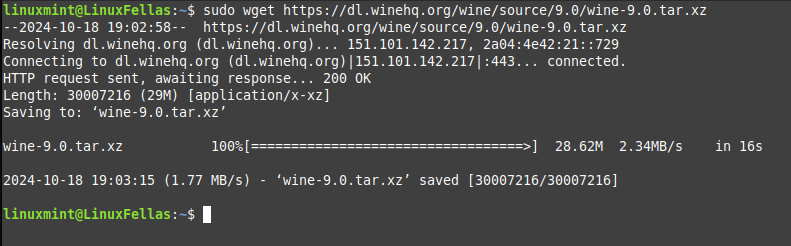
Now, check the Wine version to confirm the installation. To do so, run the wine command with the —version flag:
$ wine -version
Congratulations! You’ve successfully installed the latest version of Wine on Linux Mint.
Once the installation is complete, execute the winecfg command to configure Wine. This will pop up the Wine configuration Window, simply click on the Ok button:
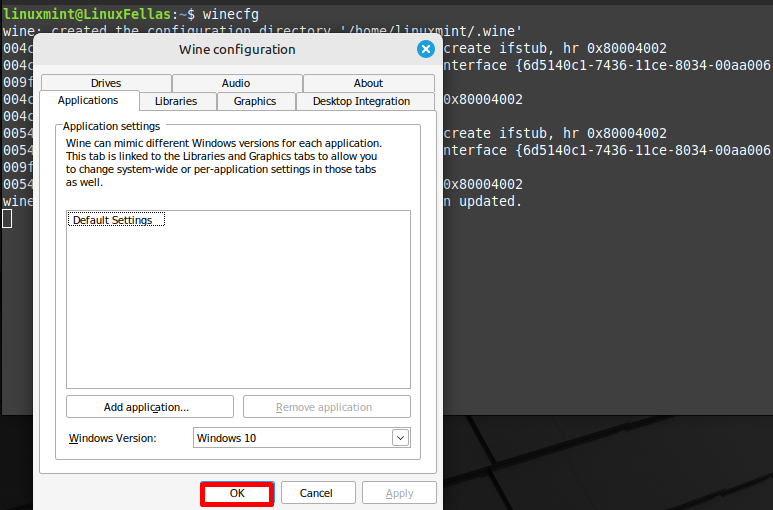
Now, proceed to the setup process for Wine on Linux Mint.
How To Setup Wine on Linux Mint
As we know, Wine is utilized to run Windows applications on Linux Mint. For instance, if you desire to run the .exe file of Notepad++ on Linux Mint, follow the steps provided below.
First, navigate to the Official Website of Notepad++ and download the .exe file:
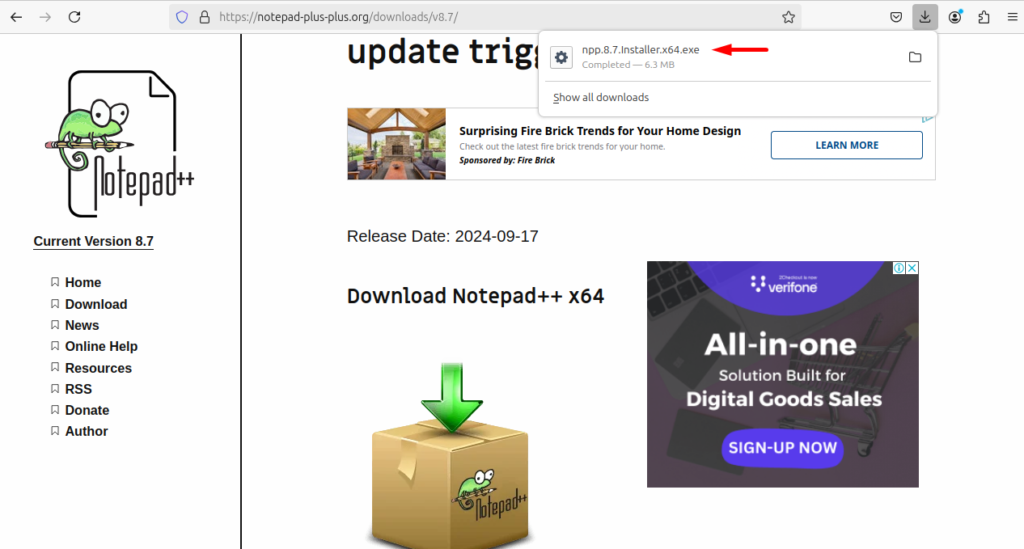
Afterward, open the terminal and use the cd command to navigate to the Downloads directory. Next, you can run the ls command to obtain the .exe file’s information:

Then, run the Wine command with the Notepad++ .exe file to launch it on Linux Mint. The Notepad++ setup page will appear, simply, click on the Next button:
$ wine npp.8.7.Installer.x64.exe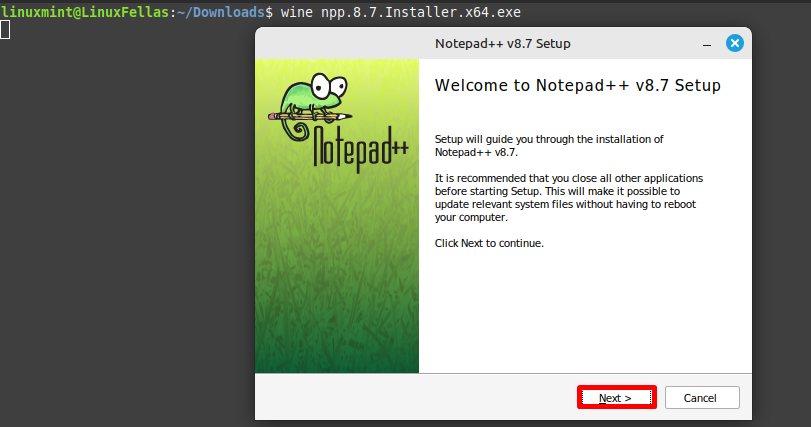
Afterward, press the I Agree button to accept the Notepad++ License Agreement:
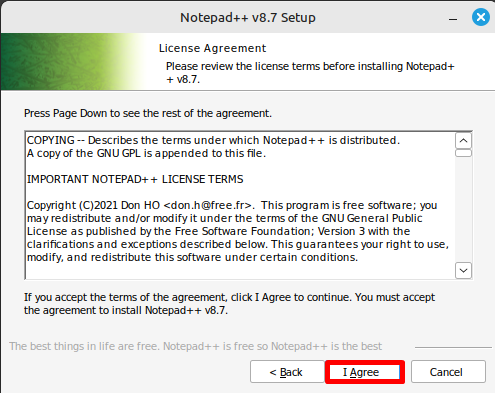
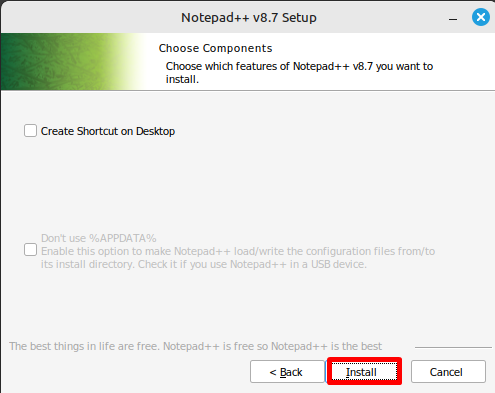
Lastly, press the Finish button to complete the installation of Notepad++ on Linux Mint through Wine:
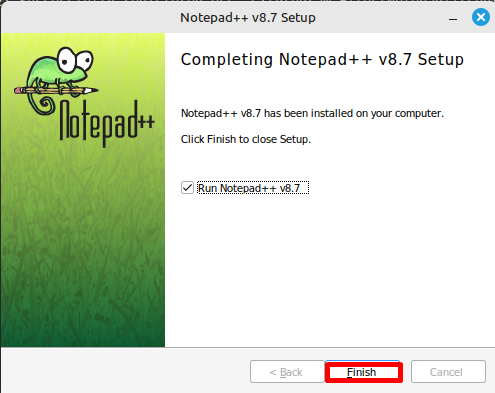
Finally, you’ve successfully run the Notepad++ .exe file on Linux Mint using Wine:
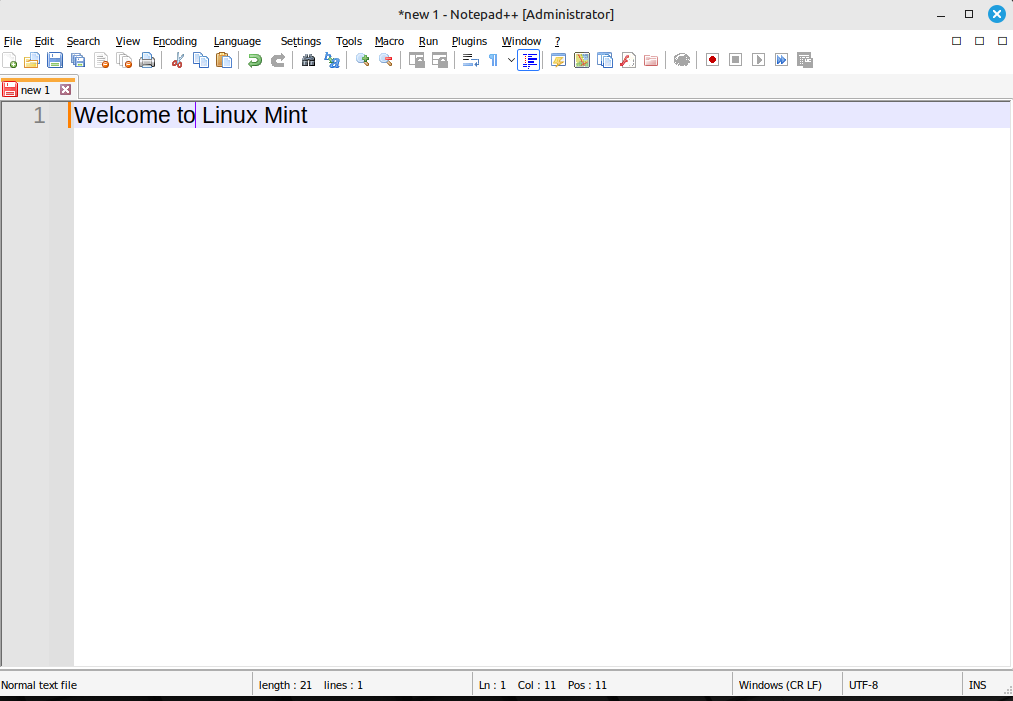
How To Uninstall Wine on Linux Mint
If you want to remove Wine from Linux Mint completely, execute the following apt purge command:
$ sudo apt purge wineFinally, run the wine –version command to confirm that it’s uninstalled:

Therefore, you can see that Wine has been successfully removed from your Linux Mint.
Conclusion
In this article, we discussed that Wine is software that enables users to install and run Windows apps on Linux. We also explored how to install Wine on Linux Mint from its official repository or source code. After installing Wine, setting it up requires minimal effort. Additionally, we also discussed the commands to uninstall Wine from your system.
Leave a comment below to share which Windows app you’ll install on your Linux Mint first!
I’m a technical writer with a Bachelor’s in Computer Science. Through my research and writing, I aim to provide readers with comprehensive, informative articles that can assist them make informed decisions about their technological needs.