VMware is a well-known virtualization tool that enables users to run multiple operating systems on a single physical system.Virtualization is the method of creating virtual versions of hardware, operating systems, and other resources on a single physical machine. It’s the choice of many users because of its simple interface and robust virtualization. In this tutorial, we’ll teach you how to install Fedora on VMware.
Introduction of Fedora
Fedora is a well-known Linux distribution led by the Fedora Project and funded by Red Hat. It was initially released in 2003 and releases an updated version twice a year. Fedora is suitable for both beginners and professionals, as it offers a simple interface and user-friendly design, making it an excellent choice for beginners to Linux. At the same time, its flexibility and advanced tools cater to experienced users and developers.
Moreover, Fedora offers default security trait like SELinux (Security-Enhanced Linux) and frequent safety updates, ensuring a secure and stable computing environment.
If you’re thinking of trying Fedora, I’d advise you to first use it as a virtual machine instead of directly replacing your current operating system. This way, you can enjoy Fedora, test out its features, and decide if you want to replace your current operating system with it. For creating a virtual machine, you can use any software that allows virtualization. However, for this blog, we’ll use the VMware workstation.
Install Fedora on VMware
Before diving into the process of installing Fedora on VMware, you must download and install it on your system. After installing VMware, move on to install Fedora on VMware as a virtual instance.
Download ISO File
First, head to the official website Fedora and click on Download Now option under the Fedora WORKSTATION section:
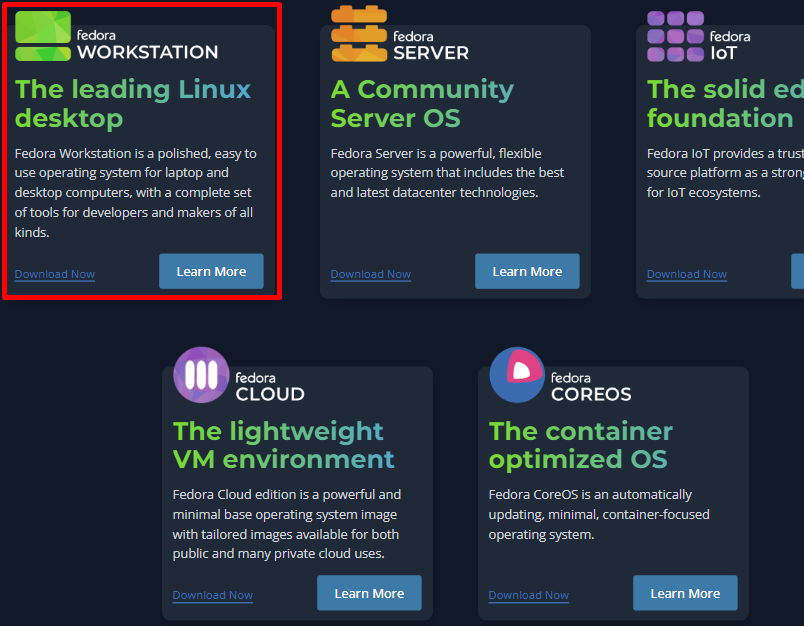
Now, download the ISO file of Fedora according to your system’s build. In our case, we’ll select Intel and AMD x86_64 systems:
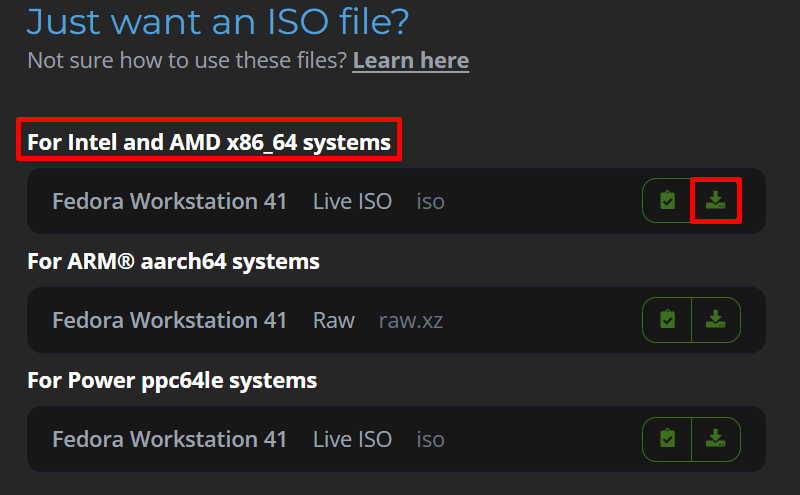
Create a New Virtual Machine
After downloading the ISO file, then click Create a New Virtual Machine to start setting up your virtual machine using the ISO file:
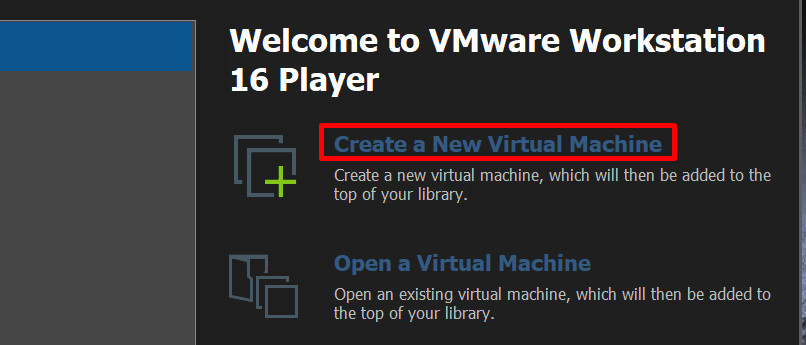
Afterward, select Linux as the Guest operating system and choose Fedora 64-bit from the Version drop-down menu:
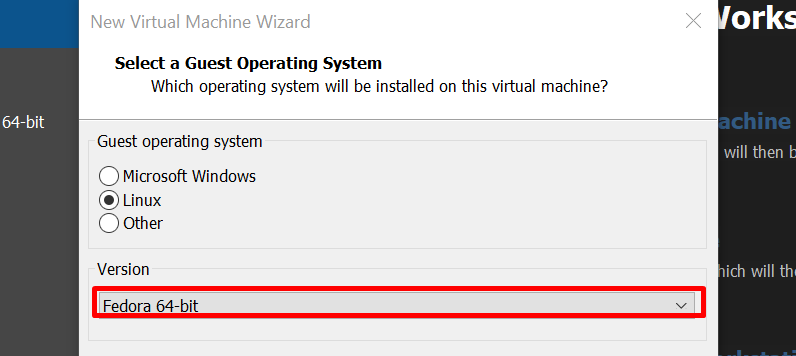
To proceed, click the Browse button, select the ISO file we just downloaded, and click the Next button:
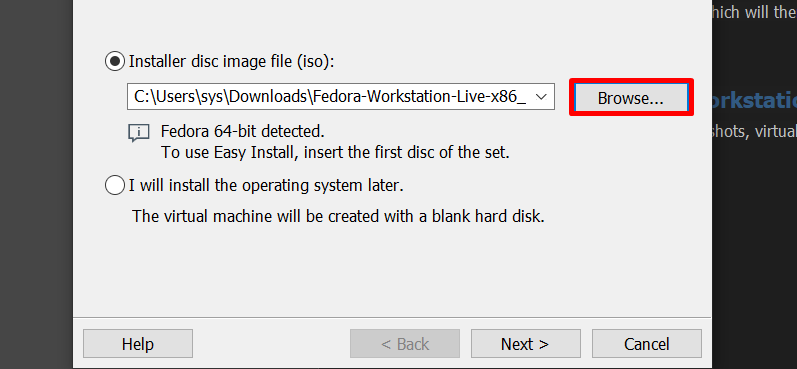
Now, customize your hardware as per your requirements for better and more efficient performance. Here, we’re allocating 2 processors and 4 GB of memory for the new Fedora machine:
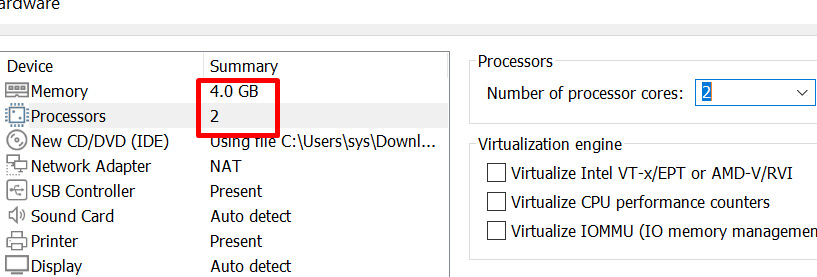
Afterward, select the Start Fedora-Workstation-Live 41 option from the terminal:
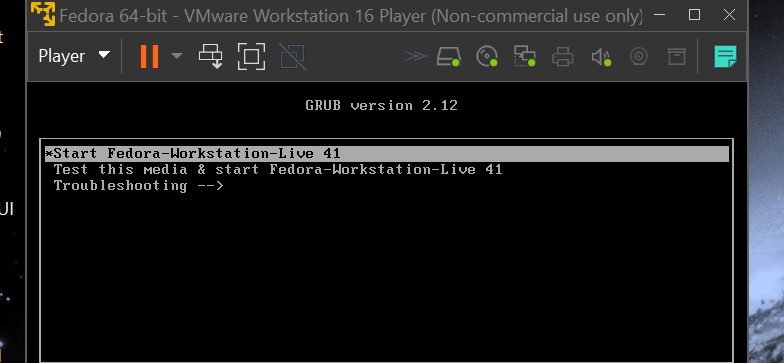
This will start your Fedora virtual machine.
Install Fedora
Subsequently, a window will appear, where we’ll click the Install Fedora button to begin the installation:
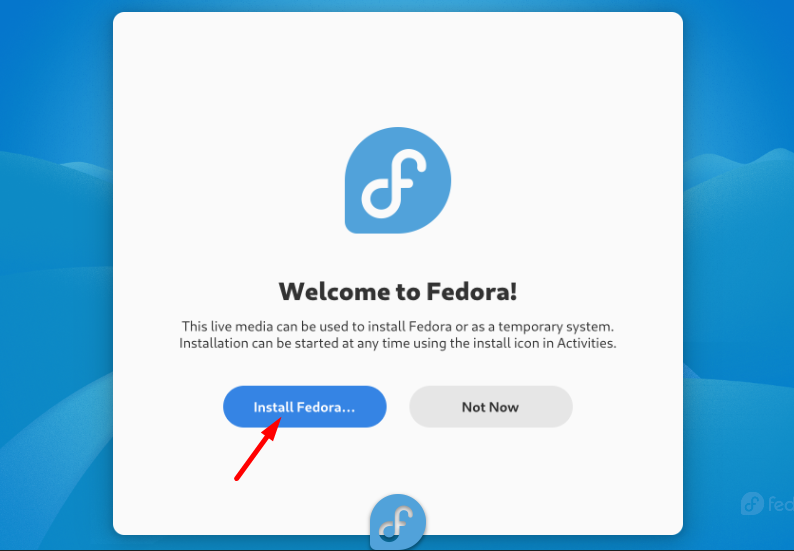
Now, select the disk and click on the Done button:
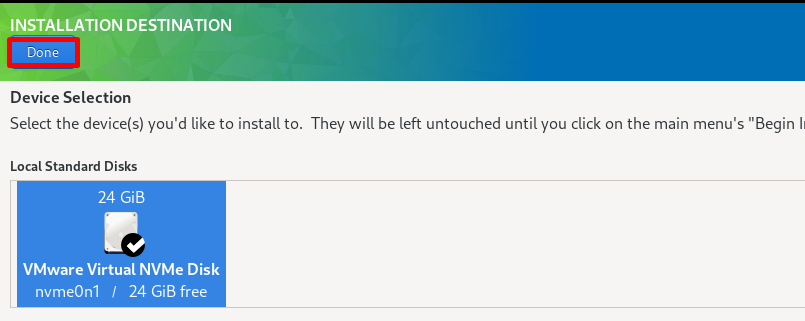
Consequently, Fedora will start in a few minutes:
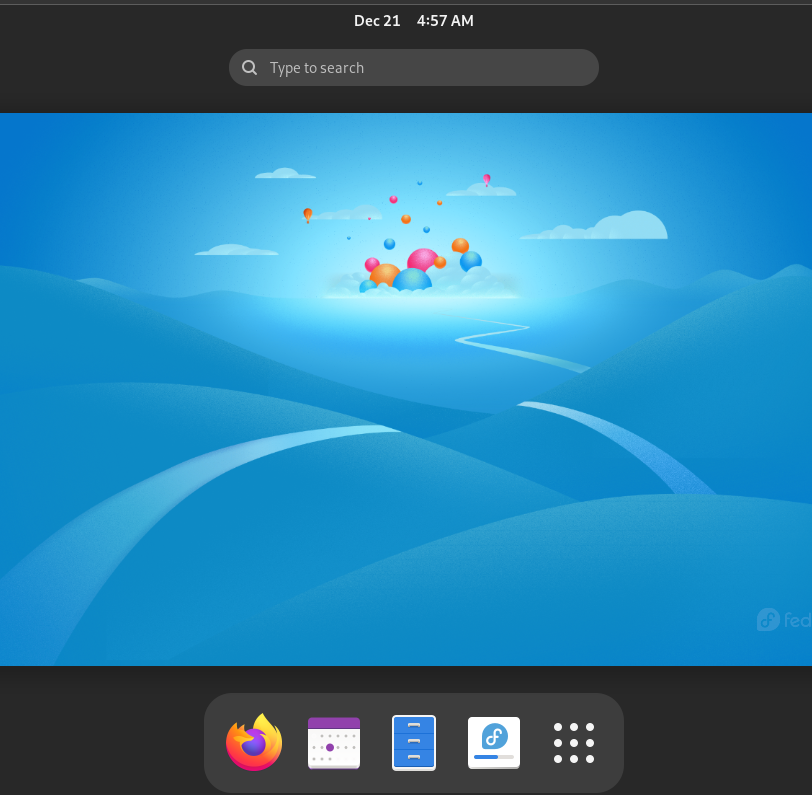
Congratulations! Fedora has been successfully installed. Feel free to update and upgrade it. Afterward, you can enjoy using your Fedora system.
Conclusion
Fedora is well known for its clean user interface and delivering new technology. Fedora can be installed virtually on VMware. In this blog, we showed The complete procedure for installing Fedora on VMware Workstation. We plan to cover more tutorials and guides related to Fedora on Linux Fellas, if you’re interested, stay tuned!
I’m Malaikah, a Digital Forensics and Cyber Security student and CEH certified, with a passion for writing about Linux and the tech world.