Slack is a well-known messaging and collaboration application that helps teams and organizations communicate more effectively. Many businesses and even social communities use it to simplify conversations, share files, and manage projects.
Interestingly, Slack supports all major operating systems, like Linux, iOS, Windows, and Android.
In this article, we’ll talk about how to install Slack on Linux Mint. Additionally, we’ll explain how to configure and uninstall it.
How to Install Slack on Linux Mint
As mentioned earlier, Slack is a communication platform trusted by various organizations and teams that use it for messaging, file sharing, and project management. There are numerous methods to install Slack on Linux Mint.
Let’s discuss two straightforward methods for install Slack. You can choose from any of them.
1. Install Slack via .deb Package
First, go to the Slack Official Website and hit the Download.RPM app button to start downloading the .rmp file:
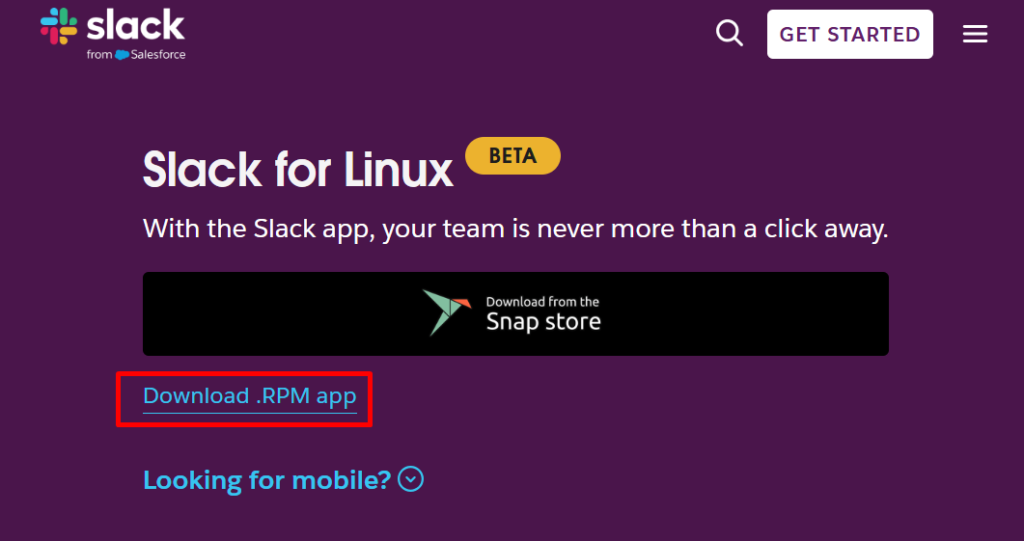
After downloading, we’ll convert the .rpm file into a .deb file, as Linux Mint only accepts .deb files for installation. We can use the Alien command to convert various Linux software packages into .deb files. However, before using the Alien command, you need to install it on your system by running the following command:
$ sudo apt install alienNext, go to the Downloads directory using the cd command. Then, change the .rpm file to a .deb file by running the alien command:
$ sudo alien slack-4.41.96-0.1.el8.x86_64.rpm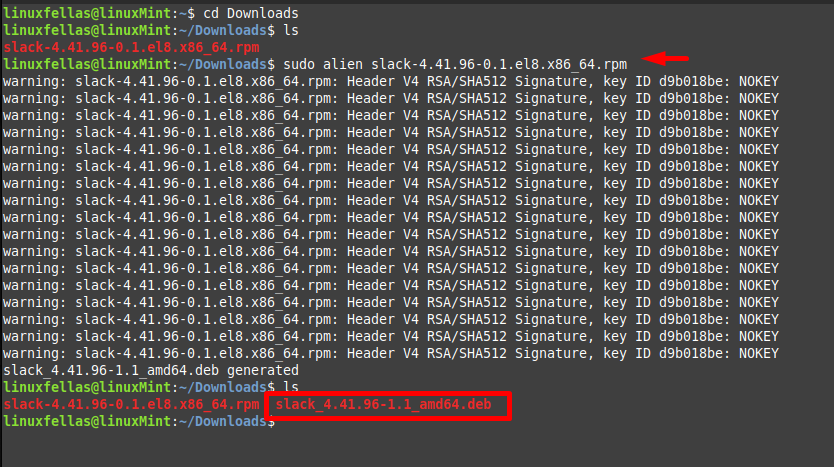
Afterward, execute the apt install command with the .deb file to start the installation of Slack on Linux Mint:
$ sudo apt install ./slack-4.41.96-1.1_amd64.deb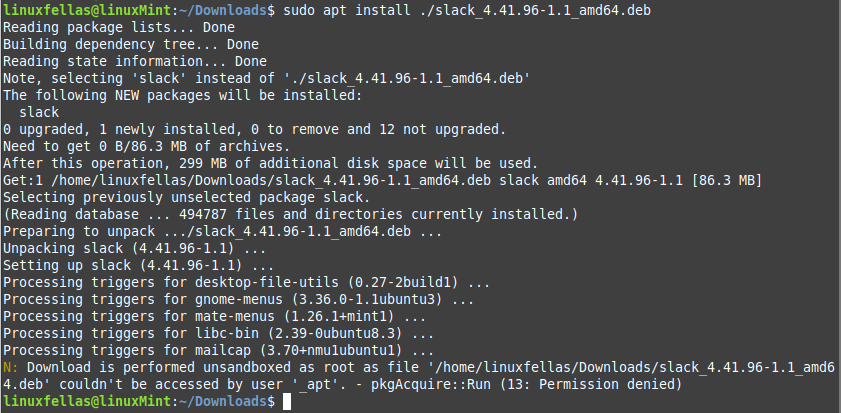
After installing, you can verify it by checking the Slack version:
$ slack —-version
Finally, you’ve successfully installed Slack on LinuxMint.
Now launch it by executing the following Slack command or via its icon in the applications:
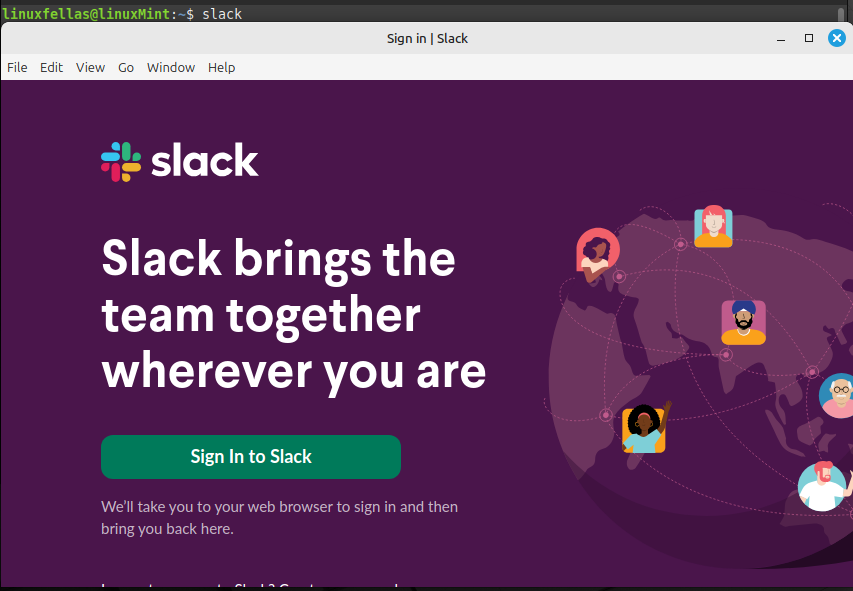
2. Install Slack Using Flatpak Command
This is another way to install Slack on Linux Mint. However, to utilize this method, you must have Flatpak installed on your system already.
Now, let’s install Slack by using the following Flatpak install command:
$ sudo flatpak install flathub com.slack.Slack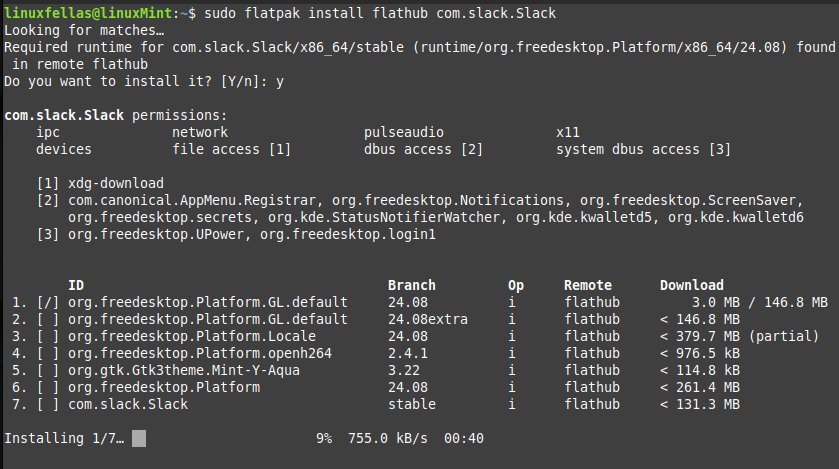
During the installation, we’ll receive a prompt requesting permission to modify your system. At this point, simply type Y to continue and hold on until the installation is finished.
Once the Slack installation has been completed, launch it by running the flatpak run command:
$ flatpak run com.slack.Slack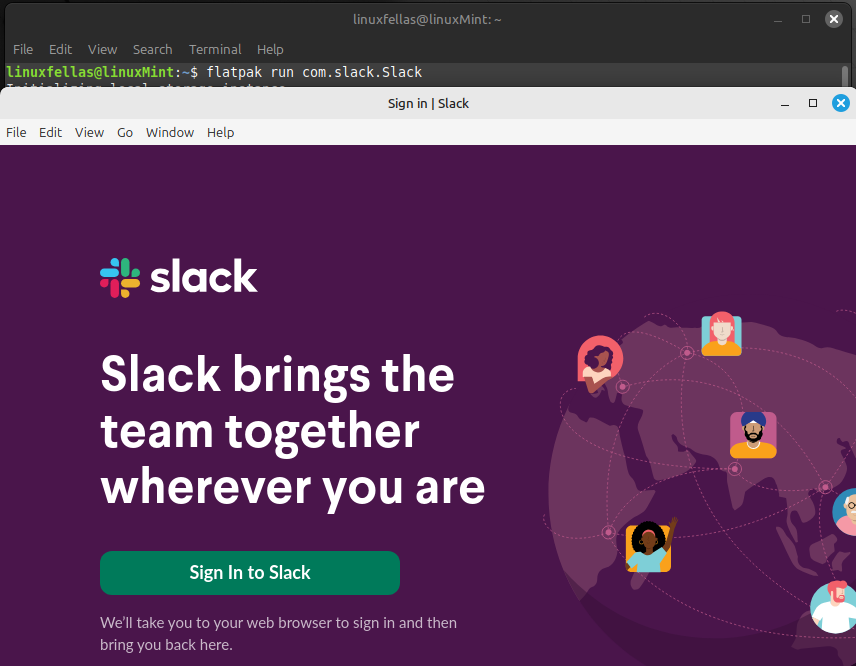
Configure Slack on Linux Mint
After installing Slack on Linux Mint using one of the methods outlined above, you can proceed to configure it by following the steps below.
First, press the Menu button. Then, search for Slack in the search bar and press the Slack application:
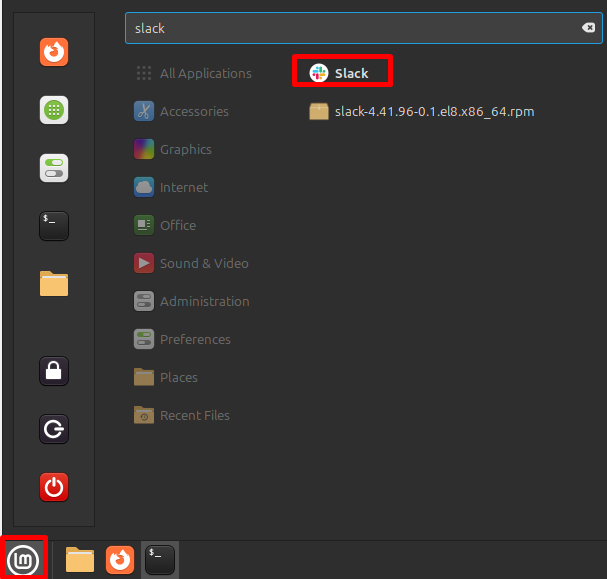
Next, click on the Sign In to Slack button to open the Slack application:
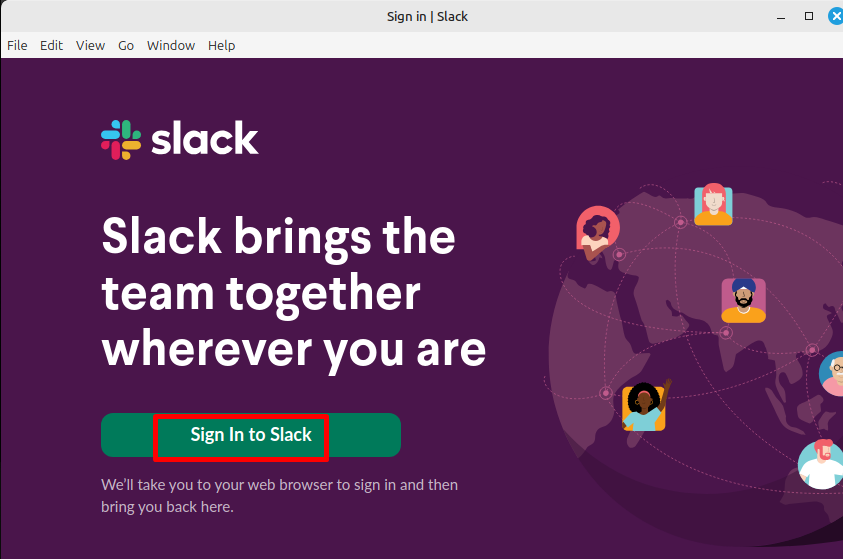
After providing all your credentials, here’s your Slack account screen:
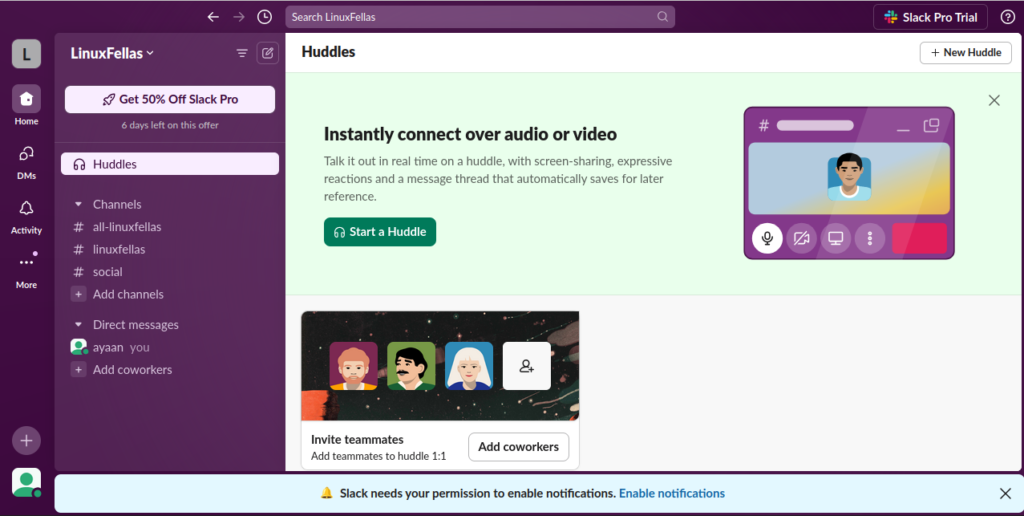
How to Uninstall Slack From Linux Mint
If you want to remove Slack from the Linux Mint using the GUI, then follow the steps below:
Navigate to the Menu, and search Slack on the search bar. Then, right-click on the Slack application and press the Uninstall button:
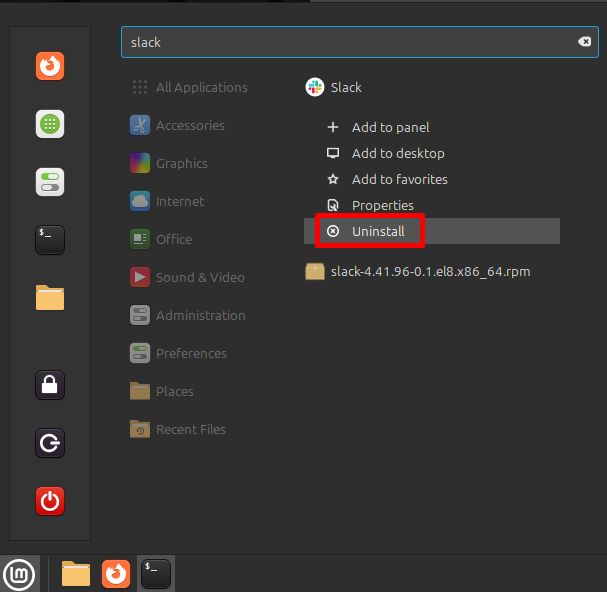
This action will show you the authentication popup. Simply provide your system password and press the Authenticate button:
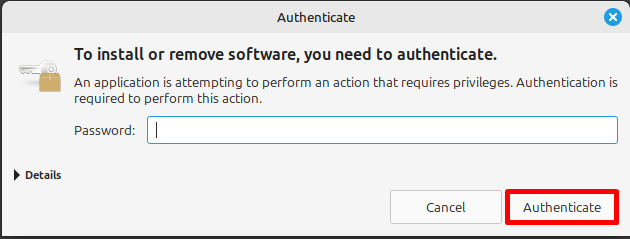
Once you’ve provided the password, Slack will be automatically deleted.
However, if you want to uninstall Slack using Flatpak, then execute the flatpak uninstall command:
$ flatpak uninstall com.slack.SlackConclusion
In this article, you’ve learned how to install Slack on your Linux Mint system using either the .deb package or the Flatpak command. Additionally, we’ve covered how to configure and uninstall the application. Whether you use Slack for work or to stay in touch with friends, it can be a powerful tool for simplifying communication.
I’m a technical writer with a Bachelor’s in Computer Science. Through my research and writing, I aim to provide readers with comprehensive, informative articles that can assist them make informed decisions about their technological needs.