Nautilus is a lightweight and user-friendly file manager used for managing files and directories. It’s the default file manager in Ubuntu. Additionally, Nautilus’s simple design focuses on ease of use, making it perfect for everyday file management tasks.
However, if you’re looking for a replacement for Nautilus, the reason could be any maybe you want to try advanced features such as dual-pane navigation or extensive protocol support, including FTP and SFTP. If that’s the case, there are numerous alternatives to Nautilus in Ubuntu.
In this article, we’ll discuss the 8 lightweight and feature-rich alternatives to Nautilus in Ubuntu. Moreover, we will also highlight their key features and cover the installation method.
1. Thunar File Manager
Thunar is a fast and lightweight file manager designed for the Xfce desktop environment. However, it’s even compatible with other desktop environments, especially with Gnome. Additionally, Thunar is popular for its excellent performance and user-friendly interface.
Thunar File Manager Features
Here are the key features of the Thunar file manager:
- It has a trash functionality that allows you to recover deleted files easily.
- Thunar can access network shares with the help of plugins or additional tools like Gigolo.
- Moreover, it supports shortcut keys, such as F3 for split windows and Ctrl+F for search.
- It has a built-in bulk renaming feature, which is used to systematically rename numerous files.
Overall, it’s ideal for users who prioritize speed and efficiency over extra features and visual complexity.
Thunar File Manager Installation
First, make sure your system’s repository packages are up to date. Then, execute the following apt install command to install Thunar in Ubuntu:
$ sudo apt install thunar
Once the installation is complete, launch it:

2. PCMan File Manager
PCMan is a lightweight and efficient file manager, designed for the lightweight X11 desktop environment (LXDE). It’s commonly used in Linux environments, including Ubuntu. Additionally, PCMan lets users open several directories in different tabs within a single window, making multitasking easier.
PCMan File Manager Features
Below are some features of the PCMan file manager:
- It uses low system resources while offering fast file management.
- Moreover, PCMan has a feature to support different view modes such as icons, and detailed views.
- It handles wallpaper settings and desktop icons.
- Similar to the Thunar file manager, it also has the feature of a trash bin.
Overall, PCMan file manager is ideal for beginners and experienced users.
PCMan File Manager Installation
You can install the PCMan in Ubuntu from its official repository:
$ sudo apt install pcmanfm
Finally, you can launch it:

3. Nemo File Manager
Nemo is a lightweight and feature-rich file manager created by the Linux Mint team. It is the default file manager for the GNOME desktop, but Nemo can also be used on other desktop environments. Additionally, it started as a variant of Nautilus and offers a more traditional and functional user experience.
Nemo File Manager Features
The following are the key features of the Nemo file manager:
- It offers a sidebar, toolbar, and customizable layout.
- It has a dual-panel view feature that allows users to split the screen into two panes.
- Moreover, Nemo offers more options than Nautilus, such as the ability to open it as root and to open it in a terminal.
- It has an integrated terminal that allows users to run commands directly within the file manager.
Overall, Nemo is the best choice for users who prefer more features and control over their file management tasks.
Nemo File Manager Installation
You can install Nemo file manager in Ubuntu by running the following apt install command:
$ sudo apt install nemo
Finally, you’re ready to use Nemo file manager:

4. Dolphin File Manager
Dolphin is the default file manager for the KDE Plasma desktop environment. It’s popular for its advanced features, customization options, and modern interface. Moreover, Dolphin is also available on other desktop environments including GNOME and Cinnamon.
Dolphin File Manager Features
Let’s discuss some key features of Dolphin:
- It allows users to open multiple directories in tabs for efficient multitasking.
- Similar to Nemo, it also features a dual-panel view.
- Moreover, Dolphin supports detailed previews of files, including images, documents, and videos.
- It offers shortcut keys such as Ctrl+F for search, Ctrl+I for the filter, F3 for the split window, and F4 for the integrated terminal.
Overall, Dolphin File Manager is a great choice for users who value functionality and flexibility in their tools.
Dolphin File Manager Installation
You can execute the following apt install command to set up the Dolphin file manager:
$ sudo apt install dolphin
After the installation, you can enjoy Dolphin file manager:

5. Caja File Manager
Caja is a lightweight, user-friendly, and default file manager for the MATE desktop environment. It offers a traditional layout with a sidebar for navigation and a main pane for file and folder management. Moreover, Caja supports various network protocols such as FTP, SFTP, and Samba for remote file management.
Caja File Manager Features
Here are a few key features of the Caja file manager:
- It supports numerous view types, such as icon view, list view, and compact view.
- It offers a huge range of plugins including image previews, search tools, and file-sharing integrations.
- Moreover, similar to other file managers, Caja also has a trash bin function to recover deleted files.
Overall, it’s a solid choice for those users who prefer a fast, efficient, and straightforward file manager.
Caja File Manager Installation
You can install the Caja file manager in Ubuntu from its official repository:
$ sudo apt install caja
Now, you can enjoy caja:

6. X File Explorer
X file explorer(XFE) is a lightweight, fast, and portable file manager for Linux, especially suited for Ubuntu. It’s based on the FOX toolkit, providing both speed and minimal resource usage.
X File Explorer Features
Here are the key features of X file explorer:
- It has a feature of a search tool that enables users to find files through minimum size, text contains, confidential files, and more.
- It supports opening numerous tabs for better multitasking
- Moreover, X file explorer allows users to compress and decompress archives like ZIP and TAR.
- It has the functionality to cut, copy, paste, delete, and rename files.
Overall, it’s a great choice for Linux users who prefer minimalism and efficient resource usage.
X File Explorer Installation
You can use the following apt install command to install the X file explorer:
$ sudo apt install xfe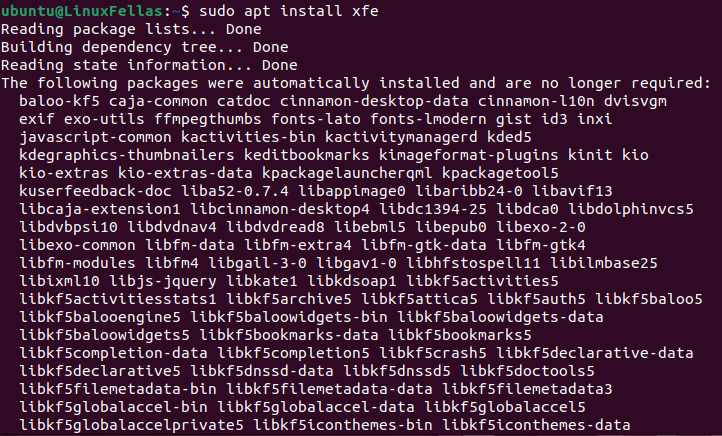
After the installation, you can launch it and enjoy:

7. Konqueror File Manager
Konqueror is a powerful file manager and web browser created for the KDE desktop environment. It’s also compatible with other operating systems, including Ubuntu. Moreover, Konqueror supports advanced file management tasks, including file previews, detailed properties, and full customization choices.
Konqueror File Manager Features
Let’s explore some key features of Konqueror:
- It enables users to split the windows into multiple panes.
- Konqueror offers the ability to view and edit a wide range of files directly within the application.
- Moreover, users can modify toolbars, menus, and themes.
- It supports HTML rendering, JavaScript, and plugins.
Overall, it’s an ideal choice for users who want a multifunctional file manager, combining file management and web browsing in a single tool.
Konqueror File Manager Installation
Run the following apt install command to install the Konqueror file manager in Ubuntu:
$ sudo apt install konqueror
Now, you can open and start using it:

8. Krusader File Manager
Krusader is a lightweight and user-friendly twin-panel file manager, designed for the KDE desktop environment. However, it can also be installed on other distributions, including Ubuntu. Additionally, Krusader supports network protocols such as FTP, SFTP, SMB, and NFS, allowing users to manage remote servers directly.
Krusader File Manager Feature
Let’s explore a few key features of Krusader:
- It features the ability to copy, move, and compare files between directories.
- It supports a wide range of archive formats, including ZIP, TAR, RAR, and ISO.
- Furthermore, Krusader allows users to easily access system files with administrative or root privileges.
Overall, the Krusader file manager is ideal for advanced users who need powerful file management capabilities.
Krusader File Manager Installation
You can install the Krusader file manager in Ubuntu from its official repository:
$ sudo apt install krusader
Finally, you can launch the Krusader file manager:

We’ve explored 8 alternatives to Nautilus in Ubuntu, feel free to choose the one that works best for you!
Wrapping Up
In this article, you’ve learned about the 8 lightweight and feature-rich 8 alternatives to Nautilus in Ubuntu, including Thunar, Dolphin, Caja, Krusader, and more. You can utilize any of the file manager according to your specific requirements.
I personally like the Krusader file manager because it’s a twin-panel tool that supports network protocols. However, if you’re looking for a file manager suitable for beginners to professionals, then PCMan, Dolphin, or Thunar would be the ideal choice.
I’m a technical writer with a Bachelor’s in Computer Science. Through my research and writing, I aim to provide readers with comprehensive, informative articles that can assist them make informed decisions about their technological needs.