Are you a beginner or a professional content creator looking for free video editors to create or modify your video or audio projects in Linux? If so, then you’re in the perfect place. Linux offers several popular video editors that come with powerful features including 3D animation, support for various formats, keyframing, customizable interfaces, video and audio filters, fun effects, and clip-snapping features.
In this article, we’ll discuss the list of 6 best video editors for Linux. Moreover, we’ll also highlight their features and installation process. By the end, you’ll be able to pick the one that suits your business requirements.
1. Kdenlive Video Editor
Kdenlive is free and open-source video editing software available in numerous operating systems, including Linux. Interestingly, it’s part of the KDE suite of applications and is popular for its effective features and user-friendly interface.
Moreover, Kdenlive supports MP3 and 3GP formats, as well as an extensive variety of camcorders and cameras.
Kdenlive Features
Let’s highlight some of the features of the Kdenlive software:
- It has multiple video and audio tracks, which makes Kdenlive perfect for difficult editing projects.
- Kdenlive has a wide range of video and audio effects.
- It offers keyframing and a customizable interface, which makes the editing process more efficient.
- Moreover, it supports different formats, such as video, audio, and image, without the need for transcoding.
- Kdenlive assists in proxy editing, which creates lower-resolution versions of clips for smoother performance during editing.
Overall, It’s ideal for beginners who want to learn simple video editing and for video creators looking for high-quality output without premium software licenses.
Kdenlive Installation
You can install it on your Linux system by executing any of the preferred commands:
# using the APT package manager
$ sudo apt install kdenlive
# utilizing Snap
$ sudo snap install kdenlive
# using Flatpak
$ flatpak install flathub org.kde.kdenliveNext, you can run the Kdenlive command to launch it:

The Kdenlive video editor has been successfully installed.
2. Shotcut Video Editor
Shotcut is free, open-source software that operates seamlessly across various operating systems. Additionally, it offers a wide range of features for beginners and professionals.
Shotcut Features
Let’s discuss a few Key features of the Shotcut video editor:
- It’s compatible with a wide range of video, audio, and image formats, enabling direct editing without the need for importing or converting, thanks to FFmpeg integration.
- Additionally, Shotcut supports multi-track video and audio editing that helps in complex projects.
- Its native timeline editing allows you to work with files directly in the timeline without importing them into the project.
- Moreover, Shotcut has a variety of video and audio filters and effects, including color correction, transitions, blurs, and fades.
- It has audio tools like dynamic range compression, gain control, and equalizers.
- Similar to Kdenlive, Shotcut also assists in proxy editing.
- Kdenlive has a drag-and-drop functionality that assists you in adding files, effects, and filters to the timeline.
- Furthermore, Shotcut batch encoding allows you to convert numerous files simultaneously, saving time on big projects.
Overall, Shotcut offers all the essential tools required to create professional-looking videos, making it popular among online creators.
Shortcut Installation
Execute any of the following commands to install Shotcut on Linux:
# employing the APT package manager
$ sudo apt install shotcut
# utilizing Snap
$ sudo snap install shotcut —-classic
# using Flatpak
$ flatpak install flathub org.shotcut.ShotcutNow launch it:

Finally, feel free to explore Shotcut features!
3. Pitivi Video Editor
Pitivi is an open-source, user-friendly native video editing software for Linux. It’s part of the GNOME project and is made on the GStreamer framework, providing broad multimedia support.
Moreover, Pitivi offers numerous features and media formats. However, it doesn’t offer advanced characteristics like the Kdenlive video editor.
Pitivi Features
Let’s discuss some features of the Pitivi video editor:
- It provides NLE (Non-Linear Editing), allowing you to flexibly arrange and modify video and audio clips without affecting the original files.
- Additionally, it also has a drag-and-drop functionality, enabling you to easily cut, trim, and arrange clips on the timeline, similar to the Shotcut video editor.
- It has a variety of video, audio, and image layouts.
- Moreover, Pitivi also offers a frame-accurate editing feature.
- Its undo/redo system features allow you to revert changes and explore other editing options without the fear of losing progress.
- Pitivi has a clip-snapping feature that ensures that clips align neatly on your timeline.
- It’s lightweight and has limited hardware resources.
Overall, it’s ideal for beginners to intermediate video editing tasks.
Pitivi Installation
# utilizing the APT package manager
$ sudo apt install pitivi
# using Snap
$ sudo snap install pitivi
# using Flatpak
$ flatpak install flathub org.pitivi.PitiviAfterward, execute the pitivi command to launch it:

Pitivi is successfully installed. You can now explore its features by trying it out yourself.
4. Avidemux Video Editor
Avidemux is an open-source software available for numerous operating systems, including Linux. Additionally, it provides the functionality to quickly edit videos without going through a complex editing process.
It’s widely preferred by users for its ability to cut, filter, and encode videos.
Avidemux Features
Here are a few features of the Avidemux video editor:
- Avidemux has an easy-to-use interface that is suitable for beginners.
- Additionally, Avidemux has the functionality to easily cut, trim, and modify video clips.
- It supports AVI, MP4, and MKV video and audio formats.
- Avidemux offers numerous filtering options, such as resizing, adding subtitles, and deinterlacing.
- Moreover, Avidemux can encode and export videos in various formats.
- It allows editing without re-encoding the video, saving time and maintaining the original video quality.
- Avidemux is also suitable for lower-end hardware users.
Overall, Avidemux is a free alternative for those who prefer not to invest in costly editing software.
Avidemux Installation
Let’s install the Avidemux video editor on Linux via Snap or Flatpak:
# using Snap
$ sudo snap install avidemux-qt
# using Flatpak
$ flatpak install flathub org.avidemux.AvidemuxHowever, if you’re using a Debian-based distribution, you can install Avidemux using the apt method. Firstly, include the Avidemux PPA repository to your Ubuntu system:
$ sudo add-apt-repository ppa:xtradeb/apps -yNext, run the apt update command to update the newly added PPA repository:
$ sudo apt updateFinally, execute the following apt install command to install Avidemux:
$ sudo apt install avidemux-qt avidemux-cliAfterward, you can launch the Avidemux:

5. Lightworks Video Editor
Lightworks combines a user-friendly interface with professional-grade video editing capabilities. Additionally, it offers both a free and a premium version and is available for Windows, macOS, and Linux.
Moreover, Lightworks has advanced features and editing tools, making it suitable for professional editors working on demanding projects.
Lightworks Features
Let’s list some of the features of Lightworks video editor:
- Similar to Pitivi, Lightworks also provides a non-linear editing environment.
- It offers multi-track editing features, suitable for projects with various video and audio layers.
- Additionally, it’s best for editing footage from multiple cameras.
- Lightworks supports real-time effects, permitting you to notice the modifications as you edit. These effects include color grading, transitions, and text overlays.
- It has a customizable interface and keyboard shortcuts.
- Lightworks also offers export options for numerous platforms, including YouTube, Vimeo, and more, with resolutions up to 4k in the pro version.
- Like other video editing software, Lightworks also supports a proxy editing feature.
Overall, the free version of Lightworks is ideal for YouTubers and content creators seeking high-quality results.
Lightworks Installation
First, navigate to the official website of Lightworks. Then, head to the Pricing page and scroll down. Eventually, press the Download button to begin downloading the .deb package:

After the downloading is finished, go to the Downloads folder utilizing the cd command. Then, install it on your Ubuntu machine by using the command given below:
# using the APT package manager
$ sudo apt install ./lightworks_linux_deb.debAfterwards, launch it using the Lightworks command:

6. Blender Video Editor
Blender is a famous 3D modeling and animation video editor. It includes a robust VSE(Video Sequence Editor) that supports a huge range of video editing tools. Moreover, Blender is free software and available on any platform including Linux.
Blender Features
Some key features of the Blender’s VSE are:
- It allows multi-track video editing.
- Additionally, Blender lets you easily cut, trim, and arrange video and audio on a timeline.
- It supports numerous video effects and transitions such as color grading, brightness adjustments, cuts, wipes, and crossfades.
- Blender has the features of keyframes and animations, including position and scale.
- It also offers features for mixing multiple audio tracks, adding effects like crossfade, and modifying volume levels.
- Blender allows you to directly add titles, credits, or subtitles to your video projects.
- Moreover, it supports speed control effects, which allow you to adjust the speed of your clips, including slow-motion and fast-motion effects.
Overall, it’s ideal for 3D artists, animators, content creators, and users who want free video editing without the cost of premium software.
Blender Installation
Execute any of the preferred commands to install Blender on Linux:
# using the APT package manager
$ sudo apt install blender
# using Snap
$ sudo snap install blender —-classic
# using Flatpak
$ flatpak install flathub org.blender.BlenderNow launch it through the blender command:

This concludes our discussion on the best video editors for Linux. However, if you’d like us to cover another video editor, do let us know by leaving a comment below.
Wrapping Up
In this article, you’ve learned about the 6 best video editors for Linux, including Kdenlive, Shotcut, Pitivi, Blender, and more. You can utilize any of them according to your specific requirements.
I personally like the Blender video editor because it offers a 3D modeling feature. However, if you’re a beginner, Kdenlive is the best choice for you. Alternatively, if you’re in search of a professional video editor, I recommend Lightworks, which also offers a pro version.
I’m a technical writer with a Bachelor’s in Computer Science. Through my research and writing, I aim to provide readers with comprehensive, informative articles that can assist them make informed decisions about their technological needs.