AppImage is a versatile software packaging format that enables users to run applications on Linux without requiring installation. It bundles the application along with all necessary dependencies into one executable file. Additionally, AppImage is compatible with various Linux distributions, including Linux Mint, eliminating concerns about package compatibility or dependency issues.
In this blog post, we’ll explain how to install and uninstall AppImage on Linux Mint.
Install AppImage on Linux Mint
For demonstration purposes, we’ll install the Kdenlive video editor on our Linux Mint machine using its AppImage file.
First, navigate to the Official Website of Kdenlive Video Editor and download the AppImage file:

Afterward, head to the Downloads directory or the location where the AppImage file is downloaded:

Next, right-click on the kdenlive-24.08/3-x86_64.AppImage file to open a list, then choose the Properties option from the context menu:

Afterward, a pop-up screen will appear. On this screen, head to the Permissions tab, then select the Allow executing file as program checkbox to make the kdenlive-24.08/3-x86_64.AppImage file executable.

Alternatively, if you prefer to use the command line, open the terminal, navigate to the Downloads directory using the cd command, and execute the following chmod command to set the permissions and make the file executable:
$ cd Downloads
$ chmod u+x kdenlive-24.08.3-x86_64.AppImage
Once you’ve made your AppImage file executable, simply right-click on the kdenlive-24.08/3-x86_64.AppImage file and select the Open option:

This action will launch the home screen of the Kdenlive video editor. From here, you can explore and enjoy its numerous features:

Alternatively, You can also launch the kdenlive video editor by executing the following command:
$ ./kdenlive-24.08/3-x86_64.AppImageCongratulations! You can now use the Kdenlive video editor via its AppImage file on Linux Mint.
Uninstall AppImage on Linux Mint
To uninstall an AppImage, simply navigate to the folder, right-click on the desired application, and select the Delete option:

Finally, the Kdenlive video editor has been permanently uninstalled from your system.
Conclusion
In this article, we discussed AppImage as a single file that includes all necessary packages and dependencies. It enables Linux users to run applications without installation. You can simply download an AppImage file, make it executable, and open it to use the application on Linux Mint. When you no longer need it, uninstallation is just as easy.
We’d love to hear your thoughts! Please let us know if you enjoyed the Linux Fellas blogs.
I’m a technical writer with a Bachelor’s in Computer Science. Through my research and writing, I aim to provide readers with comprehensive, informative articles that can assist them make informed decisions about their technological needs.