Most Linux users might face difficulty in choosing the right desktop environment for their system when there are plenty of options available. In this case, this article will be useful to you.
Here, we intend to give a brief introduction to Cinnamon, its features, and the installation of Cinnamon desktop for Ubuntu. Moreover, this article will state why you should choose Cinnamon over GNOME.
Overview of Cinnamon Desktop Environment
The Cinnamon desktop environment was developed by Joshua Peisach and was initially released in December 2019. It’s said to be the fork of GNOME 3. In simpler words, GNOME 3 and Cinnamon have similar source codes. However, Cinnamon has desktop metaphor conventions that make it more user-friendly than GNOME.
Features
Now, let’s discuss some features of Cinnamon that enhance its performance and improve the user experience.
User-friendly GUI
Cinnamon provides an elegant and simple desktop environment that is easy to use and manage. The main desktop page is simple and obvious with only basic icons displayed over it. Moreover, it has a user-friendly environment with a lot of customization options. The features such as applets, desklets, and extensions add up to the customizability list:
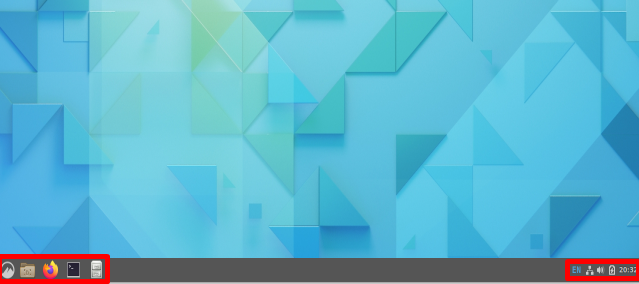
Light-weight and Fast
Cinnamon desktop is lighter as compared to other Linux desktops. This is why, its overall performance is also better. The applications in Cinnamon are faster because they are lightweight and utilize fewer resources.
Nemo File Manager
Similar to Cinnamon, Nemo file manager is also a fork of GNOME 2’s file manager, previously known as Nautilus. However, Nemo is a more updated and user-friendly manager. You can access the Nemo file manager from the panel located at the bottom of the desktop:

Desklets
Desklets is a small app or widget used by Cinnamon that users can place on the desktop. The users can modify the desklets according to their requirements. It allows users to add and remove desklets.
To access the Desklets go to Start Button > Preferences > Desklets:

Applets
The Applet app allows users to customize and edit the panel bar according to their own choice. Similar to the Desklets app, Applet enables users to add and remove different applets to meet their requirements.
To access the Applets head to Start Button > Preferences > Applets:

Keyboard Shortcuts
Cinnamon offers extensive keyboard shortcuts that help improve the productivity of the desktop and play an essential role in making the desktop environment more user-friendly. Moreover, this feature also allows users to add customized shortcuts that meet their needs.
The keyboard shortcuts can be accessed through Start Button > All Applications > Keyboard > Shortcuts:

These were a few of the many interesting features offered by Cinnamon. You can explore all of them by installing it on your system!
GNOME vs Cinnamon
The Cinnamon desktop is based on the GNOME 3 desktop. However, some of the conventions and developments of Cinnamon desktop make it a better desktop than GNOME. Therefore, we’ll discuss the main differences between Cinnamon and GNOME below.
Performance
The Cinnamon desktop is lighter than GNOME. Being lighter means that all the apps and extensions it uses are also lightweight. This helps in improving the overall performance by making Cinnamon faster and enhancing the user experience.
Stability and Control
Cinnamon desktop offers more controls to the user than GNOME which makes Cinnamon more user-friendly. The features of Cinnamon such as Applets, Desklets, keyboard shortcuts, and Nemo File Manager allow users to have a quality experience while using the desktop.
Visuals
Cinnamon has a more decent and elegant desktop environment than GNOME. The main desktop of Cinnamon only shows basic icons for access and the Start Menu can be used to access other applications. This Decency makes the environment more user-friendly, especially for beginners.
Installation of Cinnamon Desktop for Ubuntu
You can install the Cinnamon desktop environment on your Ubuntu easily via two methods. Let’s discuss them one after another.
1. via Ubuntu’s Official Repository
An easy way to install Cinnamon desktop for Ubuntu using the official repository. Firstly, it’s important to ensure that all the packages are up-to-date. For this purpose, run the update and upgrade command as shown below:
$ sudo apt update
$ sudo apt upgradeNow, run the following command to the Cinnamon desktop environment on Ubuntu:
$ sudo apt install cinnamon -yAfterward, reboot your system. Before entering the password for Ubuntu, you’ll see a symbol in the bottom-right corner of your login screen. Select the Cinnamon option, then enter your password:

Finally, you’ll be able to see the Home of Cinnamon desktop environment:

As it can be noticed, the Cinnamon desktop environment has been installed successfully.
Using Universe PPA Repository
Next, to install the Cinnamon desktop environment for Ubuntu using the PPA repository, follow the steps given below.
Firstly, make sure your system packages are up-to-date. For this purpose, run the update and upgrade commands:
$ sudo apt update
$ sudo apt upgrade Next, after all the packages are up-to-date, run the command below to install the Universe Repository of Ubuntu:
$ sudo add-apt-repository universeAfterward, you can run the command to install the Cinnamon desktop. The command execution may take some time depending on your internet connection:
$ sudo apt install cinnamon-desktop-environmentReboot the machine after you execute the command successfully without any errors. Now, before entering the password for Ubuntu, you’ll see a symbol on the bottom-right of your screen. Select Cinnamon and enter the password afterward.
Uninstall Cinnamon Desktop Environment
You can run the following command to uninstall the Cinnamon desktop environment from your Ubuntu system:
$ sudo apt purge cinnamonAfterward, reboot the machine. Before entering the password, click the bottom-right icon of Ubuntu, and you’ll notice that the Cinnamon desktop selection option is no longer available:

Thus, we’ve successfully uninstalled the Cinnamon desktop environment from Ubuntu.
Conclusion
Wrapping everything up, we can say that Cinnamon is a better desktop than GNOME depending upon the features of the desktop and its performance. Generally, we can conclude Cinnamon is suitable for users who prefer a traditional, user-friendly interface with a balance of performance and customization. However, every user has different requirements and they can choose the desktop following their needs and ease of use.
This article has discussed the Cinnamon desktop, its features, installation, uninstallation, and the comparison between GNOME and Cinnamon desktop.
I’m currently pursuing my Bachelor’s degree. Alongside my studies, I specialize in jotting down my knowledge about Linux by effectively and practically using my hobby of writing.