To begin with, Google Chrome is a frequently used and in-demand web browser. It’s multi-platform, secure, quick, and feature-rich, which supports all major operating systems. In this article, we’ll discuss the benefits of choosing Chrome over other browsers and explore how to install Google Chrome in Kali Linux using 3 methods.
Why Chrome Over Other Browsers
With so many browser options available, you might be wondering, why should you install Google Chrome. Here’s the answer. Google Chrome offers:
- Speed: fast browsing and quick loads
- User-Friendly: clean, intuitive design
- Extensions: vast library for customization
- Sync: easy sync across devices
- Updates: frequent security and feature updates
- Security: protection against phishing and malware
- Developer Tools: tools for debugging and optimization
- Integration: access to Google apps
These were just some of the reasons why you may prefer Google Chrome.
Installing Google Chrome in Kali Linux
In this section, we’ll explore three methods for installing Google Chrome in our Kali Linux system.
1. Through Official Website (GUI)
In the first method, we’ll install Google Chrome from its official website. To begin, you must download its .deb file from the Google Chrome official website.
Firstly, head to your favorite browser (Firefox, the default browser) and visit Google’s official website. Then, hit the Download Chrome button:
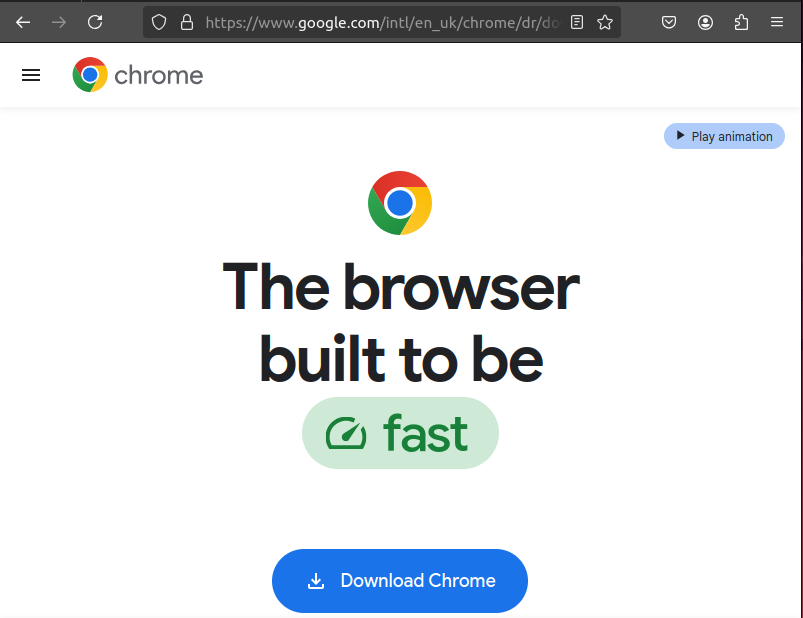
After that, select 64 debian.deb (for Debian/Ubuntu) and then press the Accept and Install button. Chrome is downloaded and will run automatically if not we can run it manually:
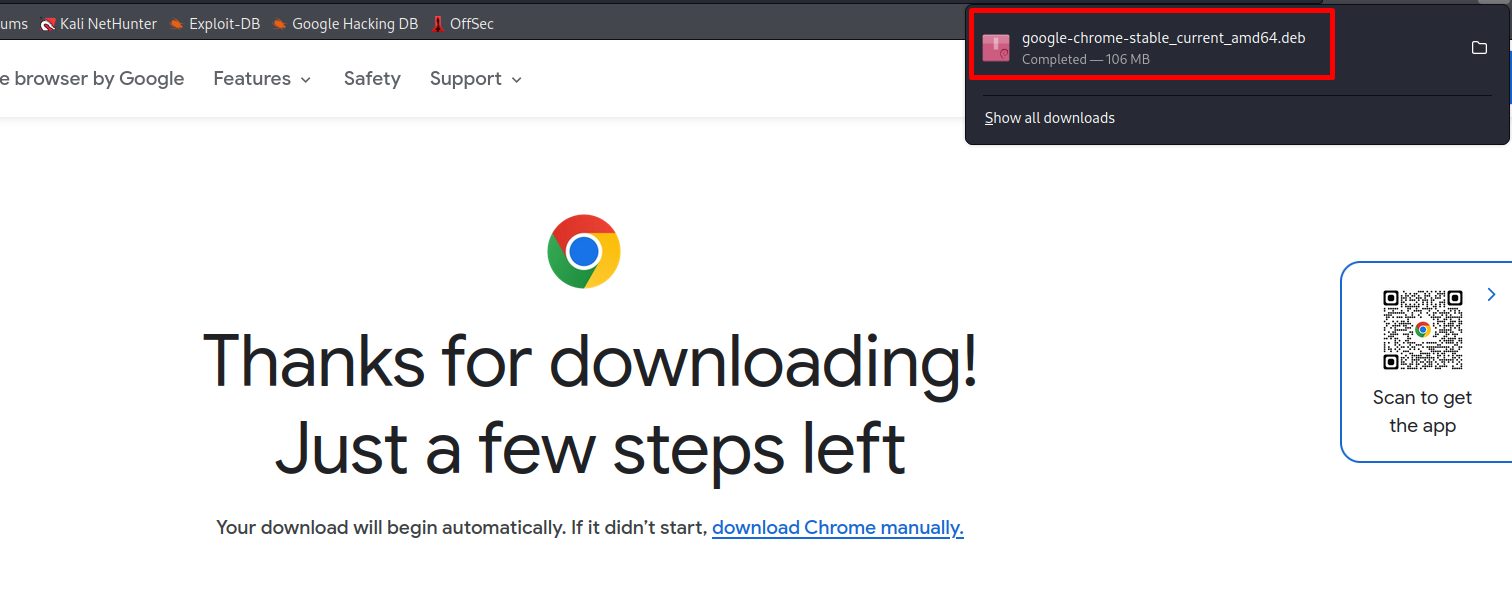
Now, we can install Google Chrome by opening the .deb file with the Software Install app and clicking the Install button.
2. Through wget Command (CLI)
In the second method, we can download the Chrome.deb file by using the wget command on Kali Linux by the file download link:
$ wget
https://dl.google.com/linux/direct/google-chrome-stable_current_amd64.deb
Subsequently, a pop-up will appear asking for the password of the system. After entering the password, press the Continue button:
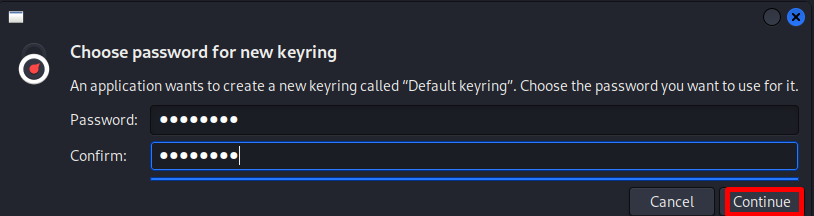
Finally, your Chrome Sign in screen will appear successfully:
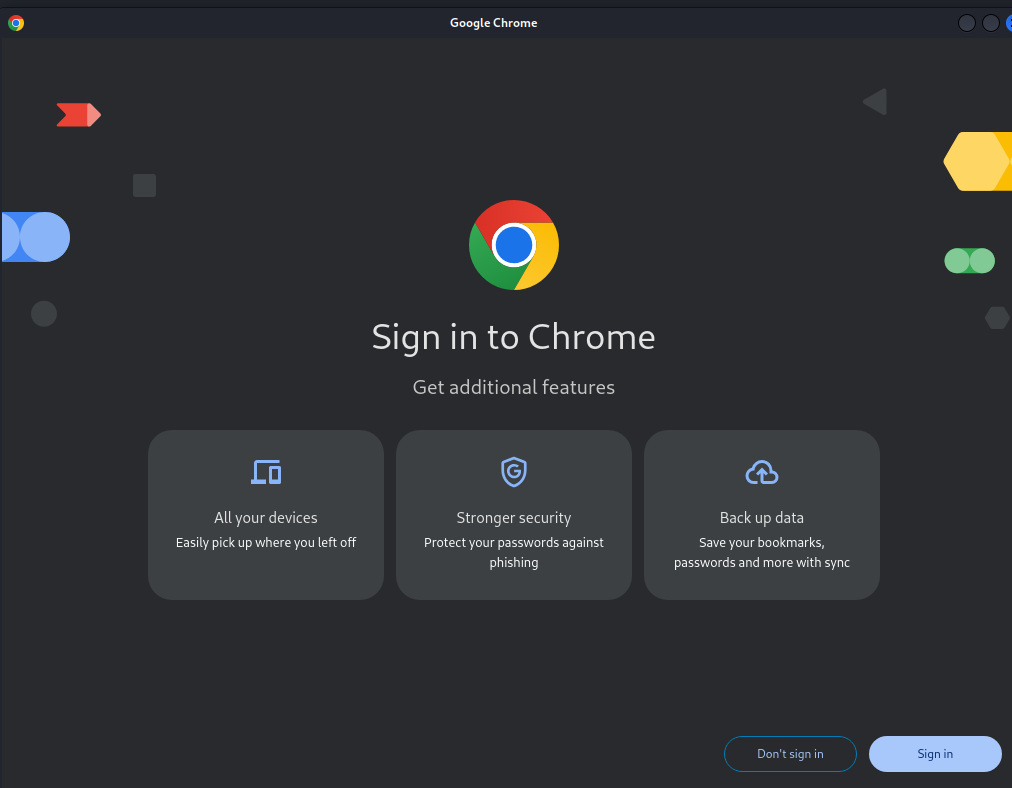
3. Through Google Chrome Repository (CLI)
In the last method, we’ll install the Chrome browser on Kali Linux by adding its repository in Kali’s default package installer (Apt). To add the repository, the GPG key is to be added first for validation purposes. To add the GPG key for the Chrome repository, execute the following curl command:
$ curl -fSsL https://dl.google.com/linux/linux_signing_key.pub | sudo gpg --dearmor | sudo tee /usr/share/keyrings/google-chrome.gpg >> /dev/nullNext, add Chrome repository in Kali:
$ echo "deb [arch=amd64 signed-by=/usr/share/keyrings/google-chrome.gpg] http://dl.google.com/linux/chrome/deb/ stable main" | sudo tee /etc/apt/sources.list.d/google-chrome.list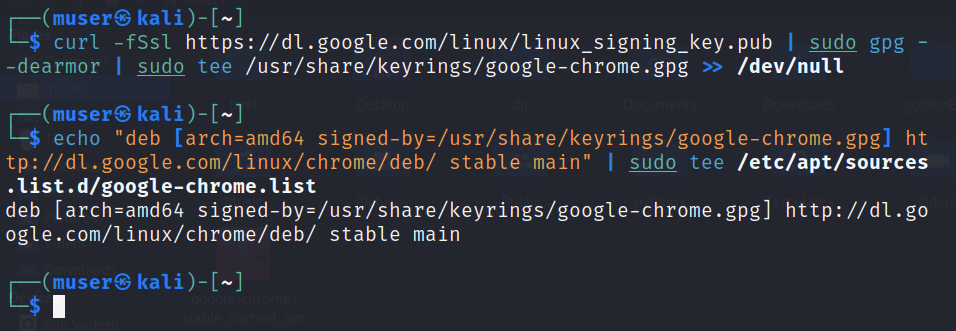
Afterward, update your system with the apt update command:
$ sudo apt update Now, utilize the apt package manager to install the stable version of Google Chrome:
$ sudo apt install google-chrome-stableThen, for starting Google Chrome, execute the following command:
$ google-chromeAfterward, enter your system’s password to unlock the keyring:
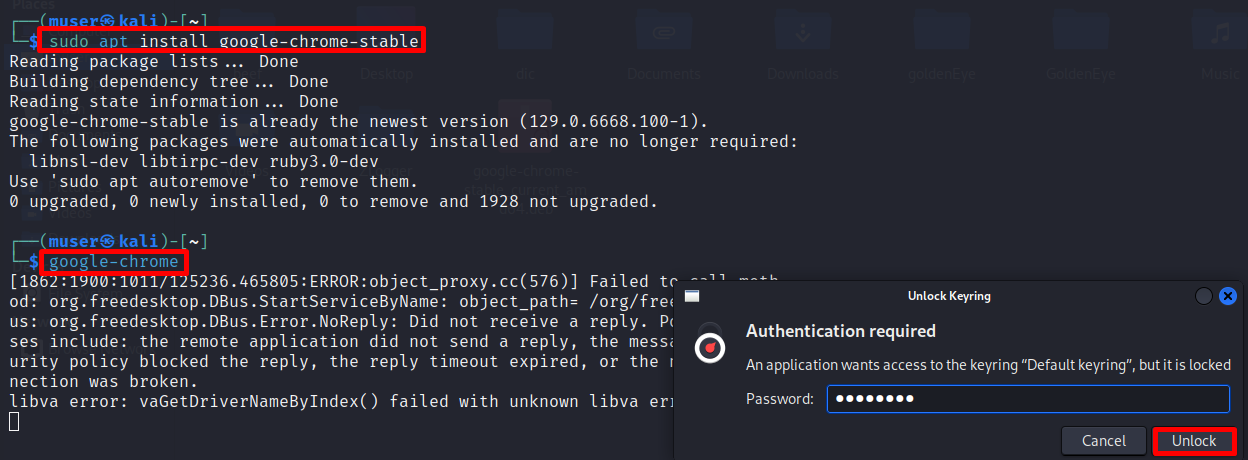
Finally, your Google Chrome browser is ready to use!
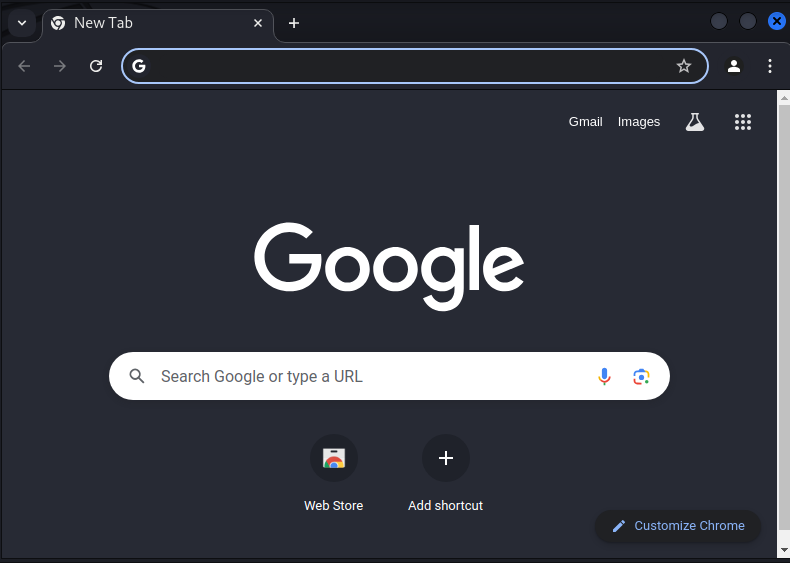
Uninstalling Google Chrome From Kali Linux
If, for any reason, you want to uninstall Google Chrome from your Kali Linux, execute the following command in the terminal:
$ dpkg -list | grep googleThe above command will display the currently installed Google Chrome package. Now, to uninstall Chrome on Kali, run apt -purge remove command to remove the Google Chrome package:
$ sudo apt -purge remove google-chrome-stableThus, Google Chrome will be removed from your Kali Linux system.
Conclusion
Google Chrome is the most popular and commonly used web browser, known for being secure, quick, and feature-rich. In this tutorial, we’ve discussed three methods to install Chrome in Kali Linux. Additionally, we’ve also learned how to uninstall it for any reason.
Why do you want to install Google Chrome on your Kali Linux? Mention it in the comments below. If you’d like me to cover any other topic of your choice, let me know through the comments or the contact form.
I’m Malaikah, a Digital Forensics and Cyber Security student and CEH certified, with a passion for writing about Linux and the tech world.