Linux Mint is a popular open-source operating system built on Ubuntu or Debian. It offers a user-friendly desktop environment with various interesting features, including pre-installed essential software, customization options, support for older hardware, and more. Moreover, Linux Mint offers three different variants: Cinnamon, Xfce, and MATE. However, the most popular and preferred flavor is Cinnamon, which serves as the default interface.
As you’ve landed on this blog post, it indicates that you’re interested in trying out Linux Mint or learning more about it.
However, it’s always recommended to set up a virtual machine for any new operating system to try it out without affecting your main operating system before making it your primary one. Thus, the best choice is to install Linux Mint in VirtualBox.
In this article, we’ll walk through the instructions to install the latest Linux Mint in VirtualBox.
Prerequisite
Before going further, make sure you’ve got the VirtualBox installed in your main operation system. For the demonstration purposes, we’re using the VirtualBox 7.0.
How To Install Linux Mint in VirtualBox
After installing the VirtualBox, navigate to the Official Website of Linux Mint, scroll down, and press the Download button under the Cinnamon Edition to download its .iso file:

Now, wait until the .iso file downloads. Afterward, open the VirtualBox and press the New button. It’ll pop up a new Window. Here, provide a name for your virtual machine and browse the folder where you want to save it. Next, choose the Linux Mint ISO file from your Downloads folder and click the Next button:

Then, enter the Username of your Virtual machine, specify the machine Password, and click on the Next button:

Afterward, specify the Base Memory and Processors space for your virtual machine and hit the Next button:

Now, set the preferred Disk Size. Alternatively, you can stick with the default option for now. Then, click the Next button:

After completing all the steps, simply click on the Finish button:

Next, select the newly created virtual machine and click on the Start icon in VirtualBox. Once the VM starts, select the Start Linux Mint option and press the Enter key:

Next, click on the Install Linux Mint to start the installation process:

It’ll consume some time. Here, select your preferred language for Linux Mint and press the Continue button:

Furthermore, specify the Keyboard language and press the Continue button:

Next, check the box for Install multimedia codecs and click the Continue button:

Afterward, select your location and click the Continue button:

Following that, enter your Linux Mint name, computer name, username, and password in the provided fields. Then, click the Continue button:

After completing the installation, simply click on the Restart Now button to reboot your new Linux Mint:

You’ll be greeted with the welcome screen of your Linux Mint home. Now, you can discover its features and functionality:

This way, you’ve successfully installed Linux Mint in your VirtualBox.
Conclusion
Linux Mint is a user-friendly and open-source operating system established on Ubuntu or Debian. This blog discussed simple steps to install and set up Linux Mint on VirtualBox. After following this post, you can test out Linux Mint without affecting your main operating system.
Do mention in the comments which topic you want the Linux Fellas team to cover next!
I’m a technical writer with a Bachelor’s in Computer Science. Through my research and writing, I aim to provide readers with comprehensive, informative articles that can assist them make informed decisions about their technological needs.