Ubuntu is one of the most popular and widely utilized Linux distributions, well known for its user-friendly interface and essential pre-installed applications. However, if you’re looking to enhance your Ubuntu experience with new software, we’ve got you covered.
In this article, we’ll discuss five easy ways to install software on Ubuntu.
Install Software in Ubuntu
There are several ways to install software on Ubuntu. Notably, before we begin, remember that each method works only if the software supports it. For instance, APT requires the software to be in the official repository, and the same goes for Snap, .deb files, the Software Center, and PPAs.
However, before proceeding with any of the methods, ensure all the packages on your system are up to date. To update your system’s packages, run the command below:
$ sudo apt updateLet’s start with the easiest method to install software and then move on to the others.
1. Via Ubuntu Software Center
Ubuntu Software Center is the default software store of Ubuntu. It’s a graphical interface application that makes it easy for users to install software by simply searching for it. It can be accessed via Desktop> Applications> Software Center.
To install any software, you’ve to search for it and click on the Install button simply.

2. Via Advanced Package Tool (APT)
APT is a package manager supported by some of the most popular Linux distros, including Ubuntu, Debian, Linux Mint, and Elementary OS. It allows users to install system packages and their dependencies by executing commands in the terminal. APT works by fetching software from the official repositories of the operating system, ensuring secure and up-to-date installations.
You can install any software along with its dependencies if it is available in the system’s official repository by running the apt install command:
$ sudo apt install package-nameSwap package-name with the name of the software you want to install:

3. Via Snap Package Manager
Snap package manager allows users to update and install packages on many Linux distros, including Ubuntu. It installs packages along with their dependencies.
To use Snap, you must first install it on your system. After installing Snap, you can search for the software you’re looking for using the following syntax:
$ snap find package-nameOnce you confirm that the software is available as a Snap package, you can install it on Ubuntu using the following syntax:
$ sudo snap install package-nameReplace package-name with the software that you want to install.

4. Via .deb Files
The .deb files are Debian-based packages for distributions like Ubuntu. They allow users to install software along with its dependencies. To install software using a .deb file, firstly, you need to download it from the software’s official website. Then, run the following syntax:
$ sudo dpkg -i package-name.deb
5. Via Personal Package Repository (PPA)
A PPA (Personal Package Archive) repository is a custom repository provided by developers for Ubuntu. However, it’s not included in Ubuntu by default. You must add the repository before installing a package using PPA. To add a repository, execute the following syntax:
$ sudo add-apt-repository ppa:repository-name
Afterward, update the system packages before installing the software:
$ sudo apt updateFinally, execute the following syntax to install the software package. Replace package-name with the name of the software you desire to install in the system.
$ sudo apt install package-name
Thus, we’ve successfully learned how to install software in Ubuntu using various methods.
Conclusion
In this article, we’ve discussed five easy methods to install software on Ubuntu. In my opinion, the APT package manager provides the easiest installation process and has a simple command syntax that makes execution straightforward. However, users can choose any of the methods mentioned above, depending on their convenience and whether the software is available or supports the method.
I’m currently pursuing my Bachelor’s degree. Alongside my studies, I specialize in jotting down my knowledge about Linux by effectively and practically using my hobby of writing.