Messaging is a modern world system that allows communication with people throughout the world. Hence, it’s essential to choose a messaging app that is secure and fast. Let us introduce you to a multi-platform messenger app with over 950 million monthly active users.
In this article, we’ll explore how to install the Telegram Desktop Messenger app via the Snap Store and official repository.
What is Telegram Messenger?
Telegram Messenger is a messaging app that enables us to stay connected through texting. It’s a fast and secure messenger app. It also allows the creation of group chats with a maximum limit of 200,000 members. Additionally, it’s a multi-platform app for iOS, Windows, Android, and Linux.
Installation of Telegram Desktop App in Ubuntu
We can install the Telegram Desktop app on Ubuntu using two different methods. Below, we’ve discussed both methods step-by-step. Feel free to use either method according to your preference.
1. Using Official Repository
Ubuntu’s official repository provides a quick and efficient way to install any application available there. Let’s install the Telegram desktop app via Ubuntu’s official repository.
Firstly, it’s essential to update and upgrade all the packages to avoid any errors during the installation process:
$ sudo apt update
$ sudo apt upgradeNext, we’ll run the following command for the installation of the Telegram desktop app:
$ sudo apt install telegram-desktop After the installation, click on the Show Applications icon:

Finally, you can see the icon of the Telegram Desktop app. Click on it to open the app:

Now, click on the START MESSAGING button and start using Telegram:

Thus, we’ve successfully installed the Telegram desktop app. Now, you can connect with your loved ones!
2. Using Snap Store
You can also install the Telegram Desktop app in Ubuntu using Snap Store. Before proceeding further, it’s crucial to check if the Snap Store is installed on your Ubuntu system.
However, if it’s not installed already, install it using the following command:
$ sudo apt install snapdNext, run the command mentioned below to proceed with the installation of the Telegram Messenger App:
$ sudo snap install telegram-desktop 
Finally, the Telegram desktop app is installed successfully. You can access it by navigating to Home > Applications > Telegram Desktop.
Conclusion
The Telegram Messenger App is a secure messaging app where users can chat carefreely. The Desktop version of this app makes chatting more convenient by allowing the use through laptops and computers.
In this article, we discussed how to install Telegram desktop app in Ubuntu via the official repository and Snap Store.
I’m currently pursuing my Bachelor’s degree. Alongside my studies, I specialize in jotting down my knowledge about Linux by effectively and practically using my hobby of writing.